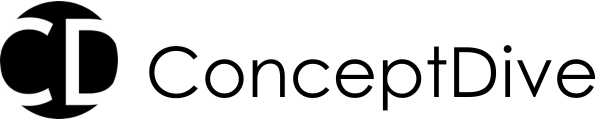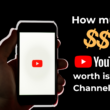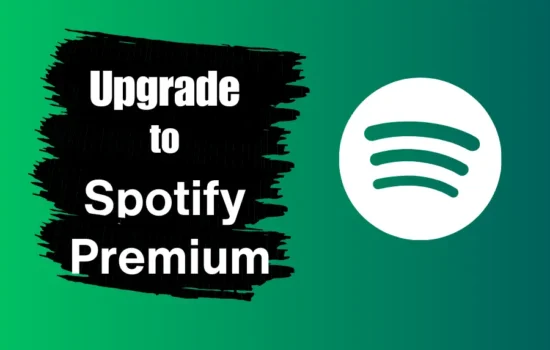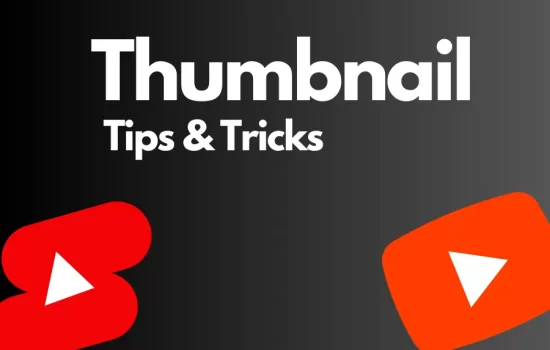Table of Contents
Are you looking to delete your youtube channel? Or All the videos that are present on your youtube channel? Whatever is the concern we will cover it here. In this article we will be talking about How you can delete all your YouTube Channel videos, YouTube Channel on a wider screen such as desktop, laptop as well as on a mobile phone.
Before you aggressively go and delete your YouTube Channel, Calm down and also think about other options such as
- You can hide you channel entire (Channel Page, Channel Logo and art, like and subscription)
- Hide all the content, i.e, YouTube Videos from public to private.
How to Delete YouTube Channel on Desktop/Laptop?
In order to delete the YouTube Channel on a Desktop/Laptop follow the steps:
- Step 1 – Open YouTube Studio
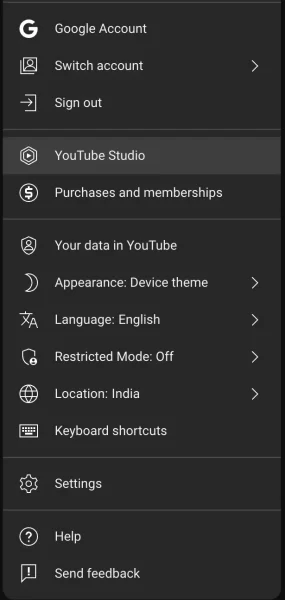
- Step 2 – Inside YouTube Studio -> Click on ‘Settings’
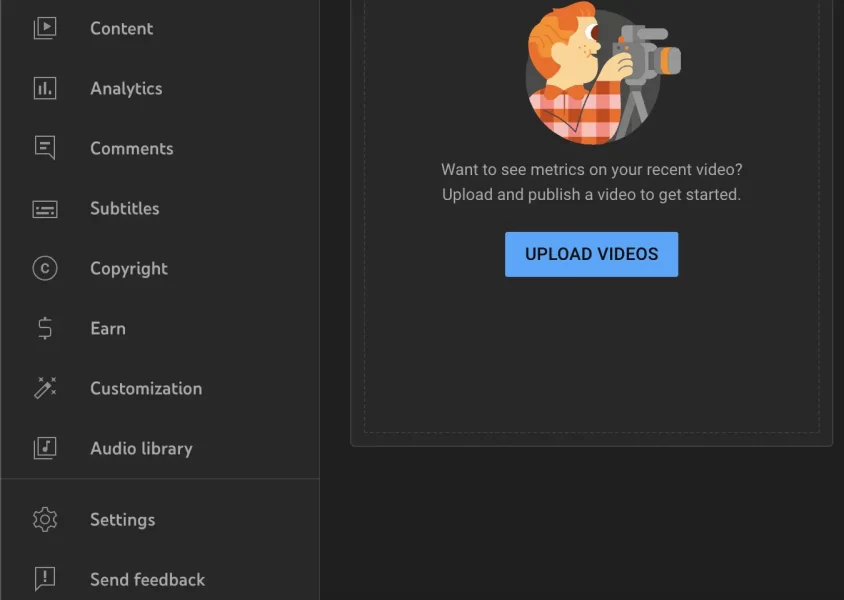
- Step 3 – Settings page will appear. Click on ‘Advanced Settings’ tab -> scroll down and click on ‘Remove YouTube content’.

- Step 4 – As discussed earlier you can also hide the content instead of delete. Checkout how to hide youtube channel below.
- Step 5 – To delete the YouTube channel permanently, Click on ‘I want to permanently delete my content’.
- Step 6 – You will be shown relevant option such as this
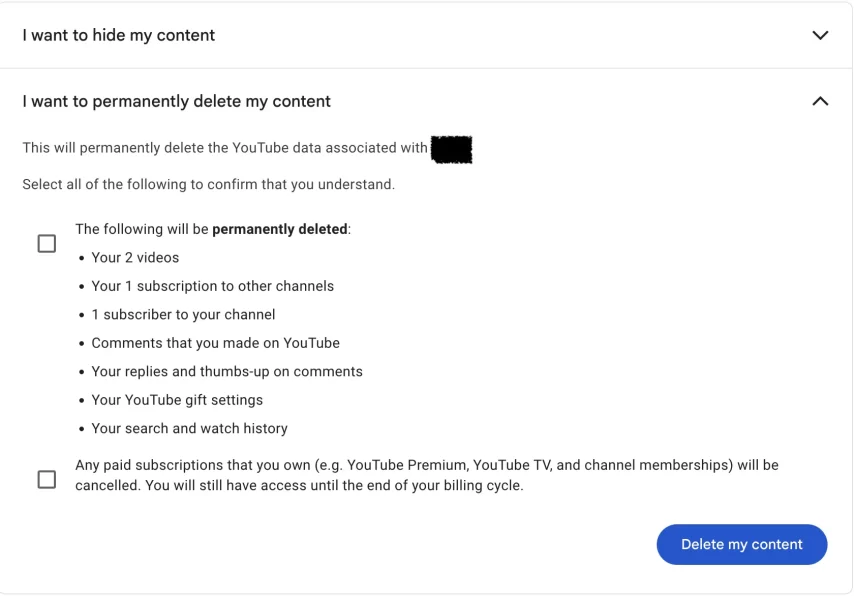
- Step 7 – Select the relevant options as per your need and click on ‘Delete my content’.
How to Hide YouTube Channel on Desktop/Laptop
In order to hide the YouTube Channel on a Desktop/Laptop follow the steps:
- Step 1 – Open YouTube Studio
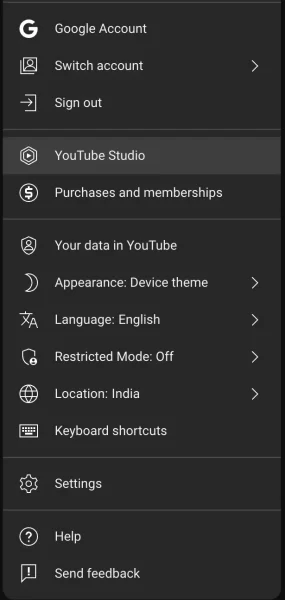
- Step 2 – Inside YouTube Studio -> Click on ‘Settings’
- Step 3 – Settings page will appear. Click on ‘Advanced Settings’ tab -> scroll down and click on ‘Remove YouTube content’.

- Step 4 – In order to hide the youtube channel and its content, Click on ‘I want to hide my content’.
- Step 5 – You will be shown all the options that can be hidden, Select all the option and click on ‘Hide my content’.
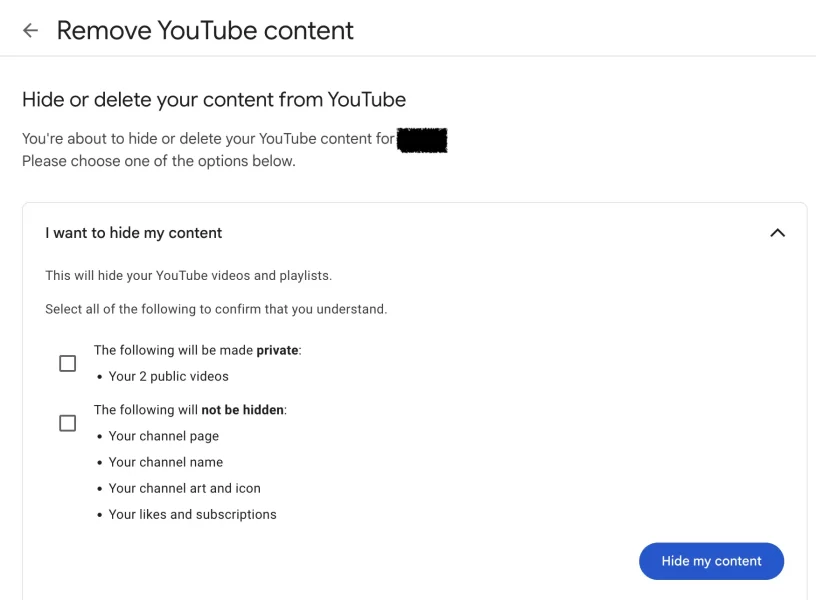
- Step 6 – You YouTube channel and all its content will be hidden from public.
How to Delete/Hide YouTube Channel on Mobile?
Deleting YouTube Channel through YouTube mobile app or Through YouTube Studio app is not possible as the app does not have any option that allow users to hide/delete their YouTube Channel. The only way to delete the channel through mobile is by using the browser.
Here’s the step to delete/hide YouTube Channel on Mobile
- Step 1 – Visit studio.youtube.com on mobile browser.
- Step 2 – Find ‘Settings’ option and click on it.
- Step 3 – Rest all the steps will be same as Deleting the YouTube Channel on Laptop/Desktop, so follow the same steps
- Step – You have successfully hidden/deleted your YouTube Channel on mobile.
Hope you liked this quick guide on how can you delete your YouTube Channel
Do checkout other relevant contents