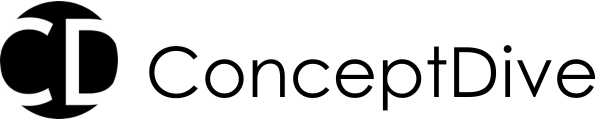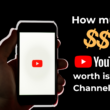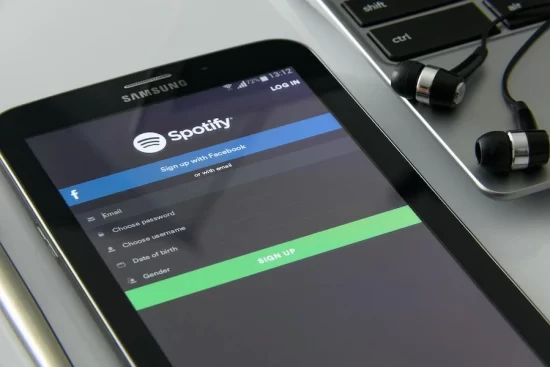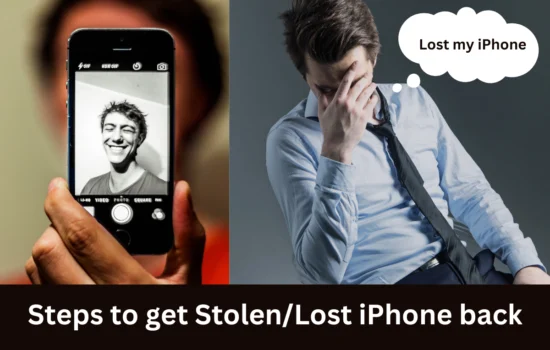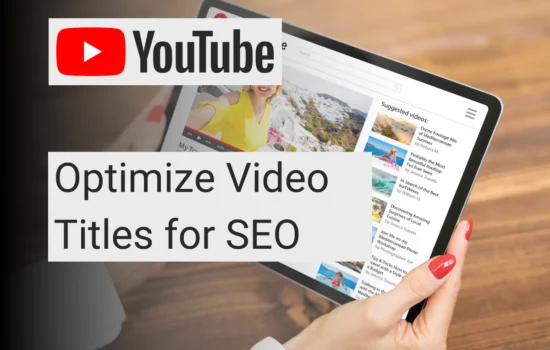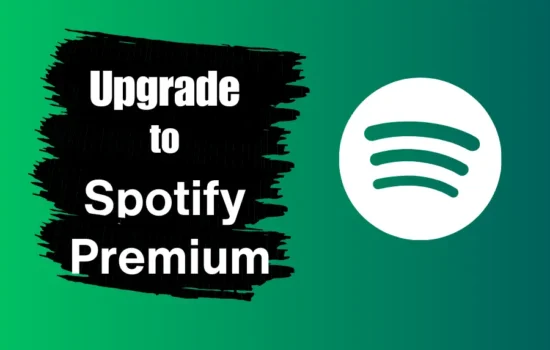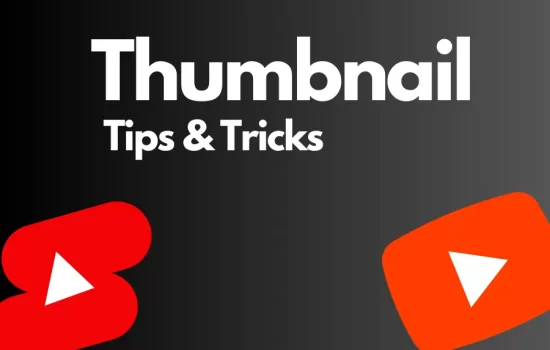Table of Contents
Spotify is one the largest music streaming service with more than 456 million monthly active users worldwide. Downloading songs offline is one of the most crucial features of any music streaming service. It is helpful when you deal with unstable mobile data, or you are in a place where accessing mobile data is not possible such as on flights.
But there is a lot of confusion around downloading songs on Spotify. So we will be going step by step guide to download a song on Spotify.
Before we begin it is important to note that You can only download an album or playlist on Spotify and cannot download an individual song.
On Android and iOS Device
- For Android and iOS, open the Spotify app and navigate to the album you would like to download.
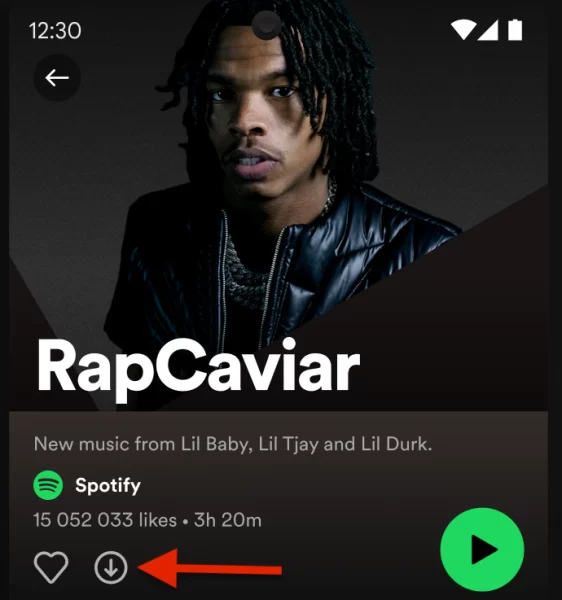
2. Click on the Download button as shown above to download the playlist/album/podcast
On Desktop
Just like on Android and iOS devices, open the Spotify desktop app and search for the album/playlist that you would like to download.
And click the download button to download the entire playlist/album/podcast.
On the successful download of the playlist, the download button turns green.
As a premium user you get to enjoy the benefits of downloading the music offline so whenever you need it you can access it without any restrictions.
But here are the key limitation you need to keep in mind.
Offline download is only accessible within the Spotify app
When we download a song on Spotify, we wish we could access the music with any music player but that is not the case. In fact, all the offline downloads through Spotify are directly linked with your Spotify subscription plan and can only be accessed through the Spotify app.
Basically, the songs are saved on your device but in an encrypted format that cannot be accessed directly from outside.
Downloads are directly linked with Subscription plan
You can only access all the downloaded music on Spotify till your subscription plan is active. Once your subscription expires and is not renewed, all the downloaded music will be removed from your device.
Use the Spotify app once a month
Spotify has a weird requirement for the user to open the Spotify app at least once a month. This helps Spotify to check the user’s subscription status but it also ensures that users should remain active on Spotify.
If you failed to open the app at least once a month all the offline downloads will be removed and you will not be able to access the download music anymore. In order to access the offline music again, you need to download it again.
Comes with Download Limits
Spotify allows 10,000 songs on each device with a maximum of up to five devices per subscription. This means you can download a maximum of 50,000 songs from an account. But if you mistakenly download any song on the 6th device, you will end up losing the downloads from the oldest device used.
Remove Downloaded Music on Spotify
Just like how offline music is important in various circumstances, there could also be situations when we face storage problems on the device and want to free up some memory storage. You can choose to remove the offline download of albums that you have not heard from in a while.
Here are the steps to remove a single downloaded music album
- Open the Spotify app and navigate to the album/podcast that we wish to remove.
- You will see the download option is already turned green which means the album is already downloaded for offline use. Just click the download button again so it turns from green to grey in colour.
- Once it turns grey it means the downloaded music is removed from offline.
Remove all Downloaded Music on Spotify
This is quite a simple process you just need to go to Settings and click on Storage option in the list.
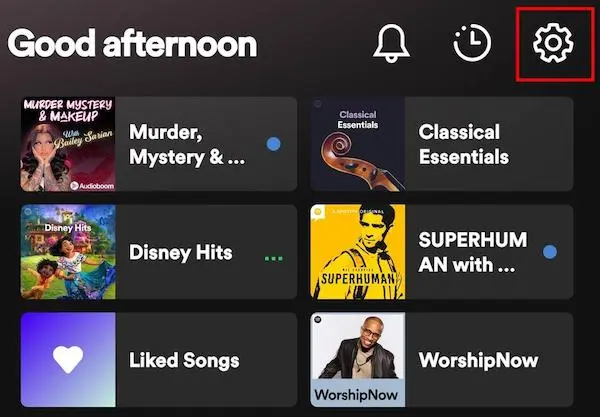
Within the Storage option, you will find an option to ‘Remove all the downloads‘. On confirming the option, all the offline downloads will be removed from your device.